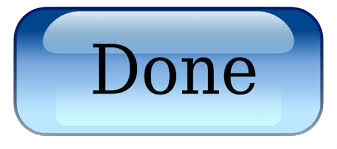Installing an SSL Certificate in Plesk
- Log in to Parallels Plesk Panel as admin..
- If necessary, switch to Service Provider view.
- From the Hosting Services menu, click Domains.
- Next to the domain name you want to use, click Open in Control Panel.
- Plesk 11.0-11.4: Go to the Websites & Domains tab, and then click Secure Your Sites.Plesk 11.5+: Go to the Websites & Domains tab, click the domain name, and then click Secure Your Sites.
- Under Certificate name, click the certificate you want to use.
- Next to the Certificate field, click Browse.
- Locate your signed CRT file, such as 123456789.crt, and then click Open.
- Next to the CA certificate field, click Browse.
- Locate the certificate bundle, and then click Open.
- Click Send File.
- Go to the Websites & Domains tab, and then click the domain name at the bottom of the page.
- Make sure that Enable SSL support is selected, and then select your SSL certificate from the menu.
- Click OK.
- If your server is running Linux, stop and start the Apache process. If your server is running Windows, stop and start the IIS service.
Your SSL certificate should now be installed. If you have problems, see Where can I get information about my SSL’s configuration? to help diagnose issues.