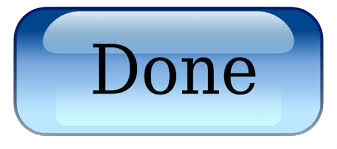Installing a Primary Certificate in IIS7
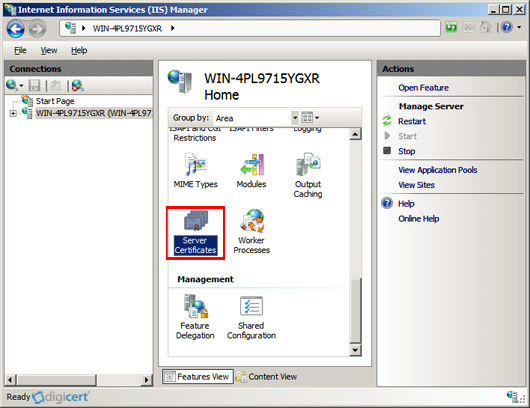
Open IIS7 and under ‘Connections,’ select your server’s Hostname and in the center menu, in the IIS section, double-click the ‘Server Certificates’ icon.
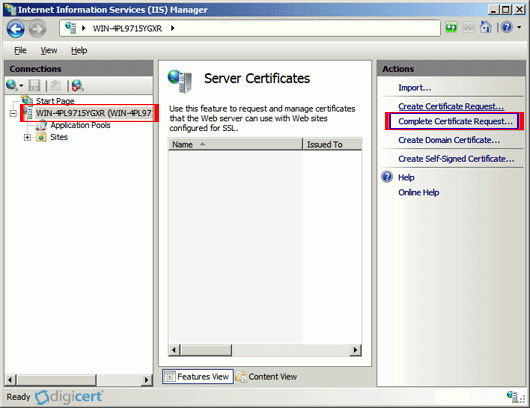
In the ‘Actions’ menu, click ‘Complete Certificate Request’ to open the Complete Request Certificate wizard.
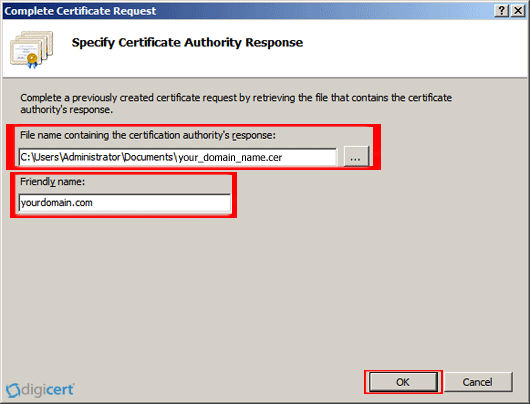
Under ‘File name containing the certification authority’s response,’ click ‘…’ to browse to the certificate file that you downloaded, select the file, and then, click ‘Open.’ Next, in the ‘Friendly name’ box, enter a friendly name for the certificate. The friendly name is not part of the certificate; instead, it is used to identify the certificate. To install the SSL Certificate to the server, click ‘OK.’
Known Issue in IIS 7:
There is a known issue in IIS 7 where the following error message is displayed: “Cannot find the certificate request associated with this certificate file. A certificate request must be completed on the computer where it was created.” You may also receive a message stating: “ASN1 bad tag value met”.
Solution:
If this is the server where you generated the CSR, in most cases, the certificate is actually installed. Simply close Internet Information Services (IIS) Manager and reopen it to refresh the list of server certificates. The new certificate should now be in the list, and you can continue with the next step.
If the new certificate is not in the list, you need to one of the following things:
- Reissue your certificate.
- Create a new CSR.
- After creating a new CSR, login to your Management Console (your account).
- Next to your certificate, click Re-Key Your Certificate.
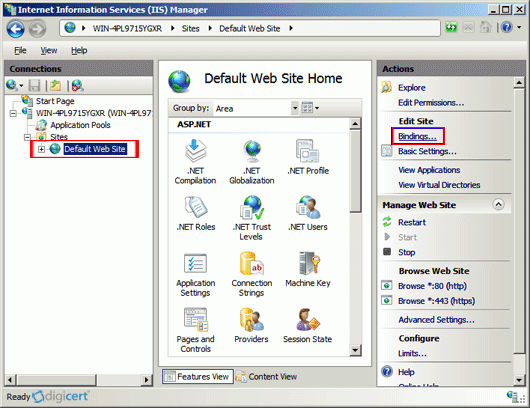
In IIS7, under ‘Connections,’ expand your server’s name, expand ‘Sites,’ and then, select the site that you want to secure with your SSL Certificate. In the ‘Actions’ menu, under ‘Edit Site,’ click ‘Bindings.’
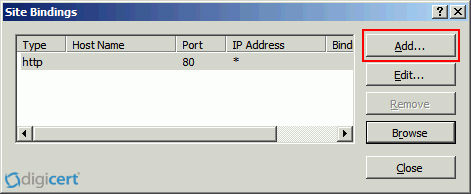
In the ‘Site Binding’ window, click ‘Add.’
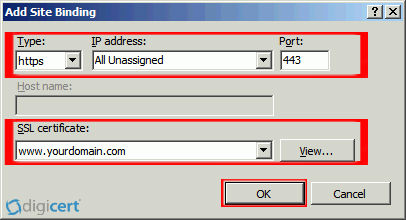
In the ‘Add Site Bindings’ window, enter the following information and then, click ‘OK.’
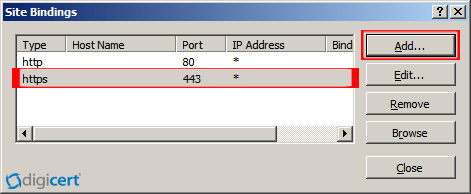
Your SSL certificate is now installed, and your website is configured to accept secure connections.