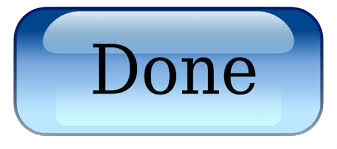Installing an Intermediate Certificate in IIS5 & IIS6
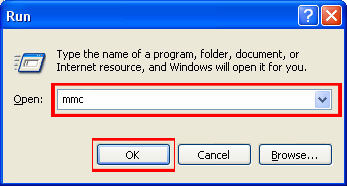
Open MMC (Start > Run > MMC) Click ‘OK.’
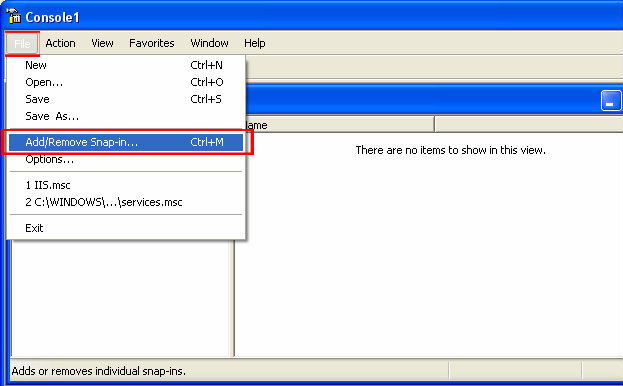
Click ‘File.’ Select ‘Add/Remove Snap-in.’
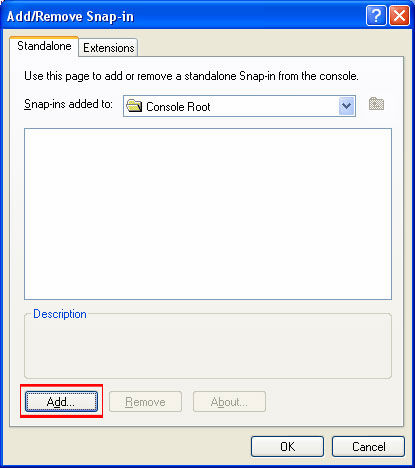
Click ‘Add.’
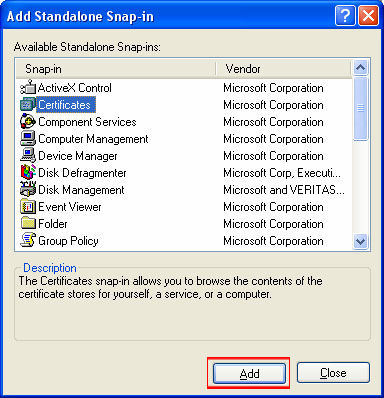
Select ‘Certificates’ from the ‘Add Standalone Snap-in’ box. Click ‘Add.’
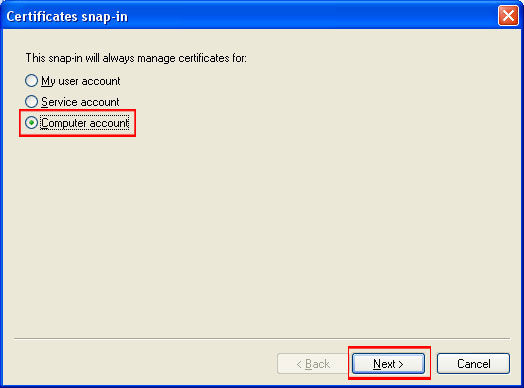
Select ‘Computer Account.’
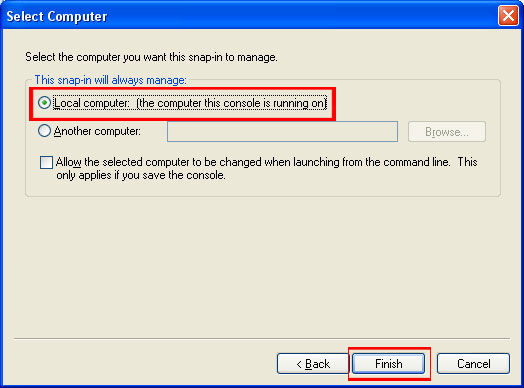
Select ‘Local Computer.’
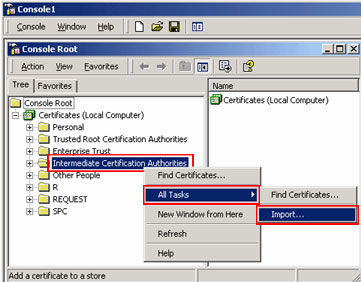
Right-click the ‘Intermediate Certification Authorities’ folder. Click ‘All Tasks’ > ‘Import.’
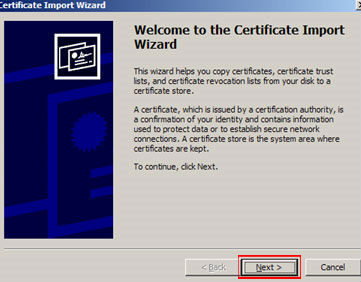
When the Certificate Import Wizard appears, click ‘Next.’
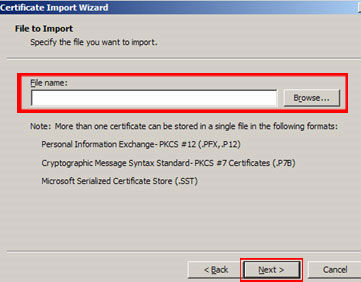
Locate the intermediate certificate(s) you saved and click ‘Next.’ When the Wizard is completed click ‘Finish.’