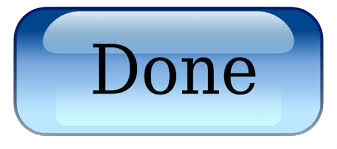Installing a Primary Certificate in IIS8 & IIS8.5
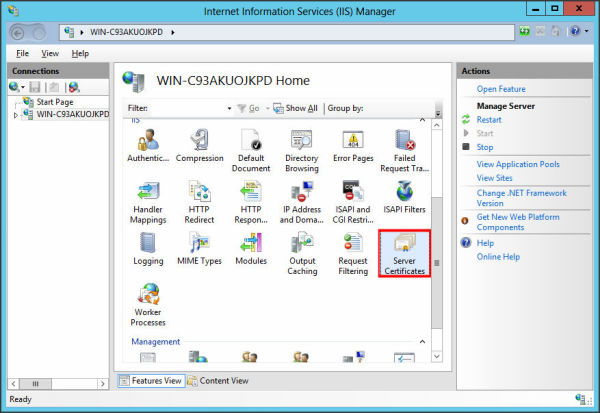
Open IIS8/ IIS8.5 and under ‘Connections,’ select your server’s Hostname and in the center menu, in the IIS section, double-click the ‘Server Certificates’ icon.
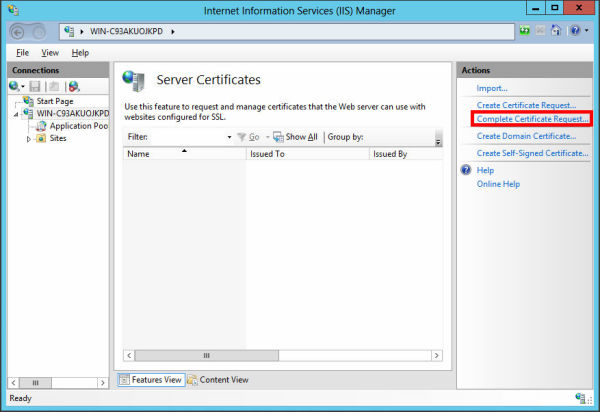
In the ‘Actions’ menu, click ‘Complete Certificate Request’ to open the Complete Request Certificate wizard.
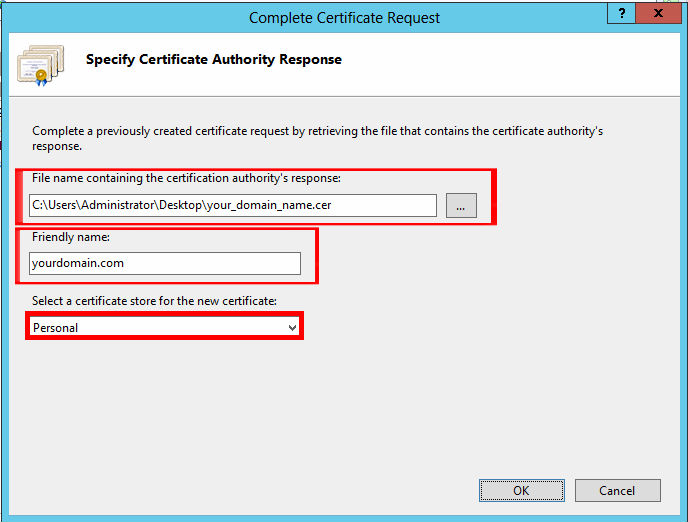
Browse to the certificate file you downloaded. You will then be required to enter a friendly name. The friendly name is not part of the certificate itself, but is used by the server administrator to easily distinguish the certificate. Choose to place the new certificate in the ‘Personal’ certificate store.
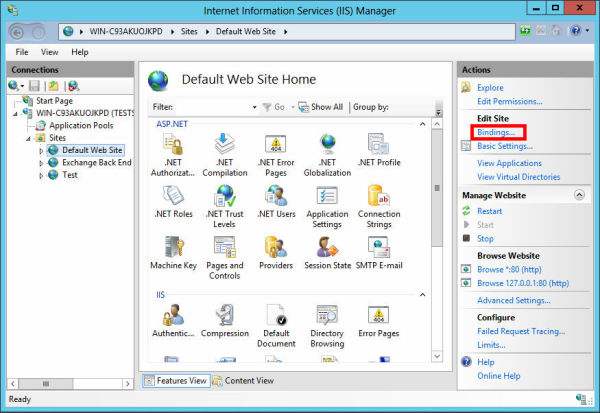
From the ‘Actions’ menu (on the right), click on ‘Bindings…’ This will open the ‘Site Bindings’ window.
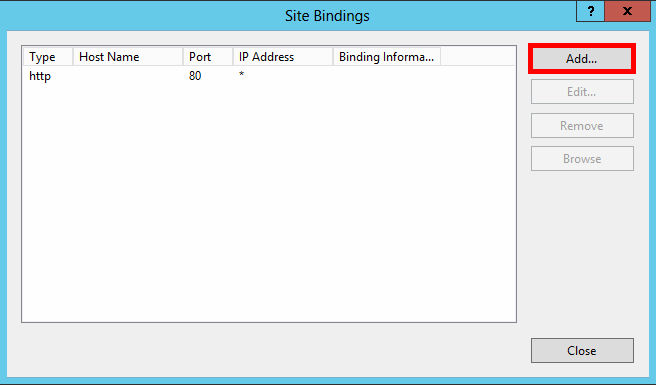
In the ‘Site Bindings’ window, click ‘Add…’ This will open the ‘Add Site Binding’ window.
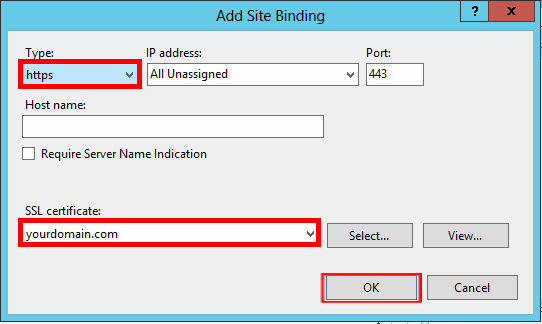
Under ‘Type’ choose https. The IP address should be the IP address of the site or All Unassigned, and the port over which traffic will be secured by SSL is usually 443. The ‘SSL Certificate’ field should specify the certificate that was installed above. Click ‘OK.’
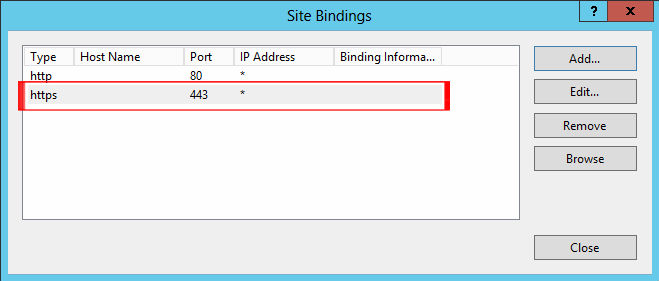
Your SSL certificate is now installed, and the website configured to accept secure connections.