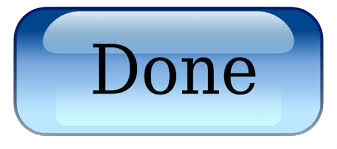Installing a Primary Certificate in IIS5 & IIS6
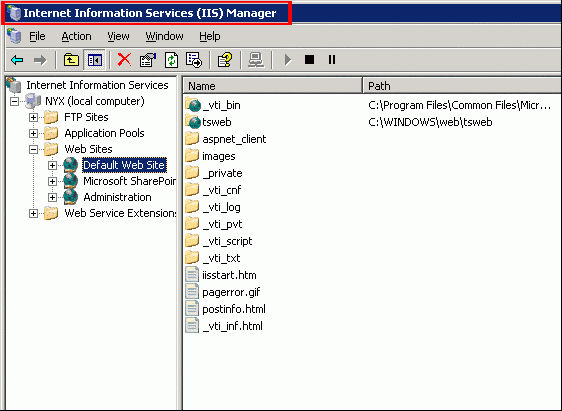
Open IIS and expand ‘Internet Information Services’ (if needed) and browse to the Web site you have a pending certificate request on.
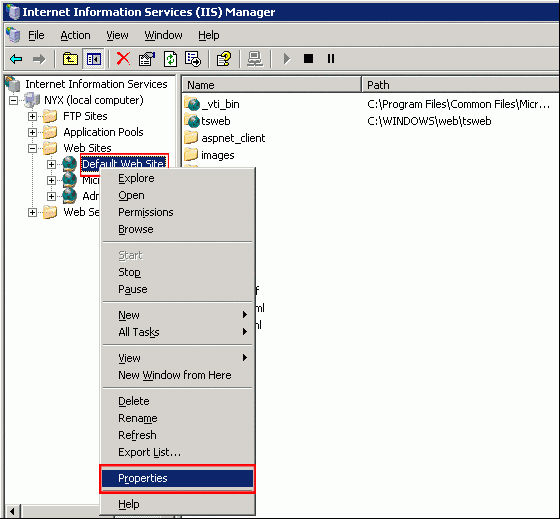
Right-click on the site and then click ‘Properties.’
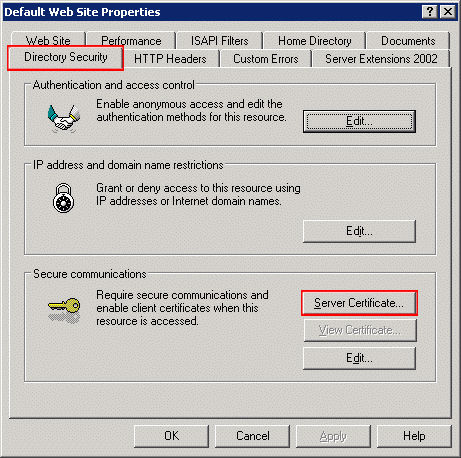
Click the ‘Directory Security’ tab and under the ‘Secure Communications’ section, click ‘Server Certificate.’
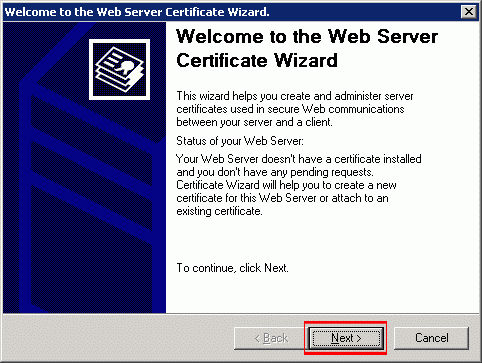
On the Web Server Certificate Wizard, click ‘Next.’
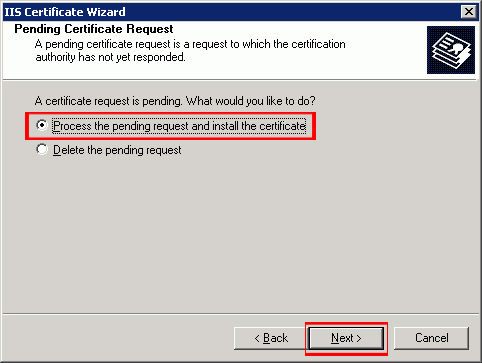
Choose to ‘Process the Pending Request and Install the Certificate.’ Click ‘Next.’
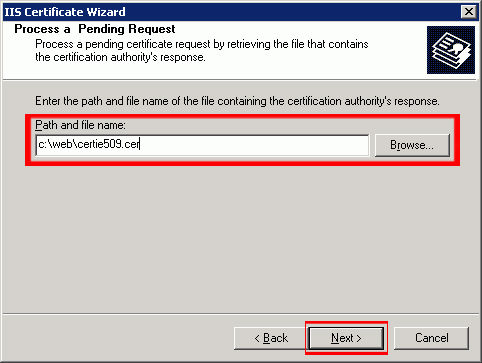
Type in the location of the certificate response file (you may also browse to the file), and then click ‘Next.’
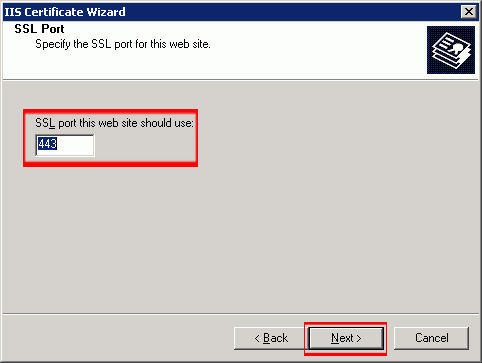
Choose which SSL port the webserver will use (default is 443) and click ‘Next.’
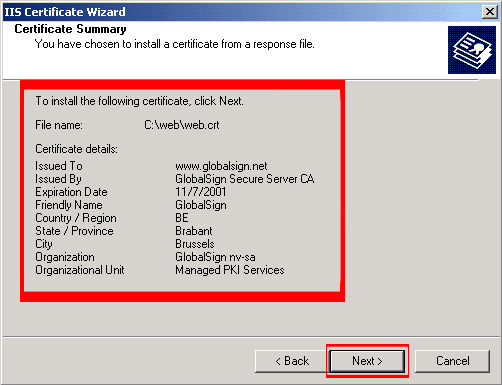
Read the summary screen to be sure that you are processing the correct certificate, and then click ‘Next.’
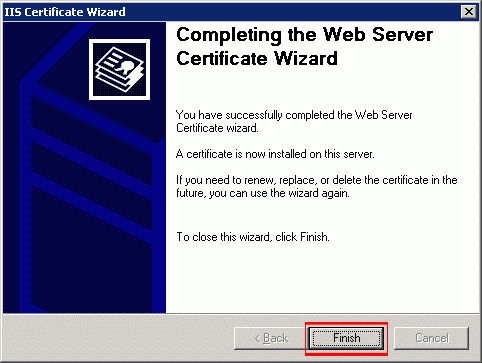
You will see a confirmation screen. After reading this information, click ‘Next.’