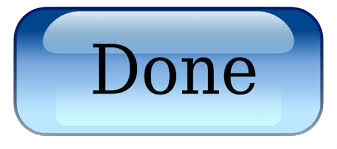Generating a CSR in IIS8 & IIS8.5
(Windows Server 2012 and Windows Server 2012 R2)
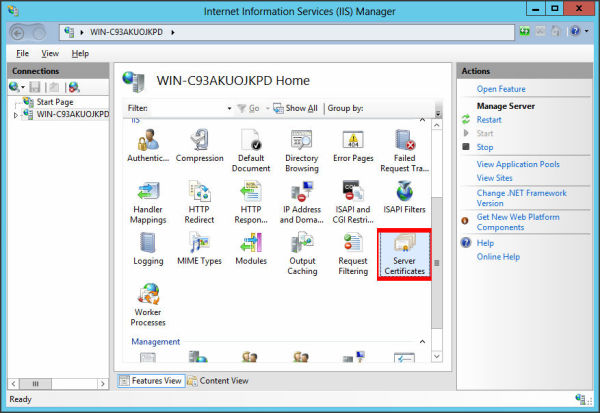
Open IIS8/IIS8.5 and click the website or server we’re securing. Click ‘Server Certificates.’
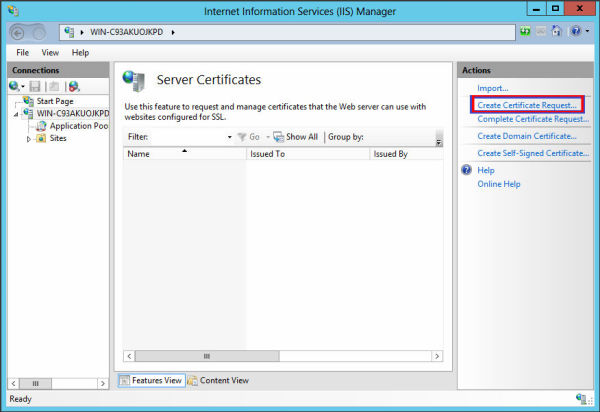
Click on ‘Create Certificate Request’ from the ‘Actions’ menu on the right.
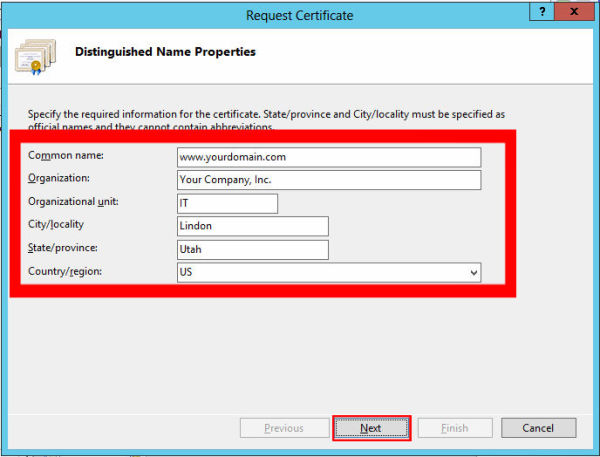
Enter your ‘Organization’ info and ‘Organizational Unit’ (IT department, etc.) and click ‘Next.’
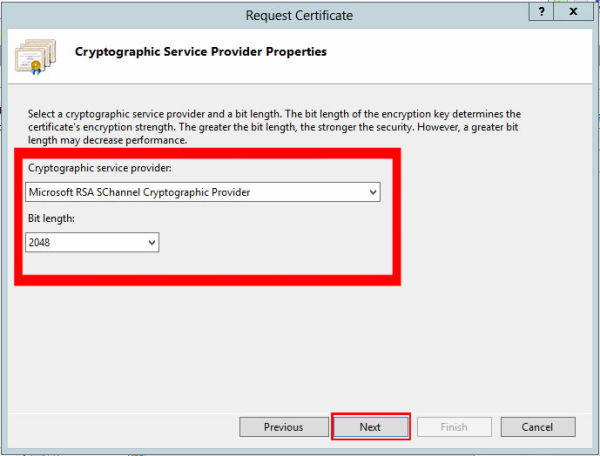
Select the default of ‘RSA SChannel’ for provider ‘2048’ for the bit length and click ‘Next.’
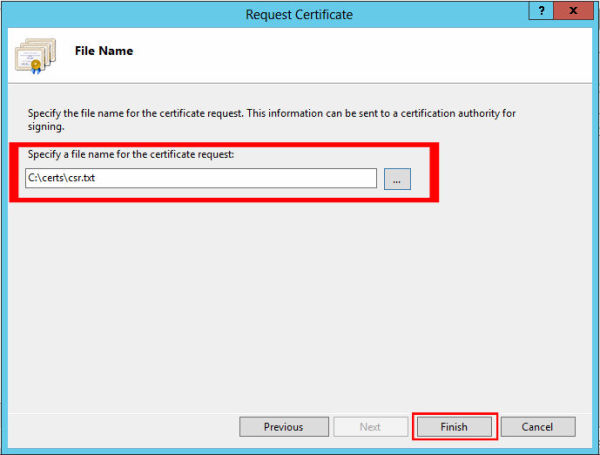
Choose a file name for the CSR and click ‘Next.