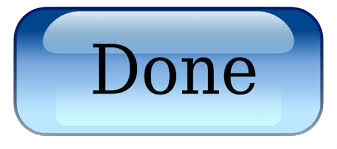Installing an SSL Certificate in Exchange Server 2013
After you request the certificate in our online application and it’s ready for installation, you must download the files provided.
First, you must install the intermediate certificate to your Microsoft® Exchange Server 2013. You also can download the intermediate certificate from the repository.
Then, to install the primary SSL certificate, you must complete the pending request, import the certificate file, and then select the services to which the certificate applies.
To Install an Intermediate Certificate in Microsoft Exchange Server 2013
- Click Start, and then click Run….
- Type mmc, and then click OK. The Microsoft Management Console (Console1) window opens.
- In the Console1 window, click File, and then select Add/Remove Snap-in.
- In the Add or Remove Snap-ins window, select Certificates, and then click Add.
- In the Computer Account window, select Computer Account, and then click Next.
- In the Select Computer window, select Local Computer, and then click Finish.
- In the Add or Remove Snap-ins window, click OK.
- In the Console1 window, click + to expand the Certificates (Local Computer) folder on the left.
- Right-click Intermediate Certification Authorities, mouse over All Tasks, and then click Import.
- In the Certificate Import Wizard window, click Next.
- Click Browse to find the intermediate certificate file.
- In the Open window, change the file extension filter to PKCS #7 Certificates (*.spc;*.p7b), select the *_iis_intermediates.p7b file, and then click Open.
- In the Certificate Import Wizard window, click Next.
- Select Place all certificates in the following store, and then click Browse.
- In the Select Certificate Store window, select Intermediate Certification Authorities, and then click OK.
- In the Certificate Import Wizard window, click Next.
- Click Finish.
- Click OK.
- Close the Console1 window, and then click No to remove the console settings.
To Install an SSL Certificate in Microsoft Exchange Server 2013
- Log in to the Exchange Admin Center.
- From the left menu, select Servers, and then click Certificates.
- Select your certificate (it has a “Pending request” status), and then click Complete.
- For File to import from, enter the certificate file path we provided (such as \\server\folder\coolexample.crt), and then click OK. Exchange installs your certificate.
- In the Certificates section, select your certificate again (the status changed to “Valid”), and then click Edit (pencil icon).
- Click Services, select the services to which the certificate applies (SMTP, UM, UM call router, IMAP, POP, and/or IIS), and then click OK. Your certificate is now ready to use with Exchange 2013.