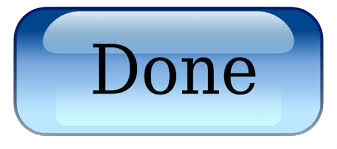Generating a CSR in Plesk
Use these steps to generate a CSR using Plesk Parallels Panel 11.x.
To Generate a CSR for Parallels Plesk Panel 11.x
- Log in to Parallels Plesk Panel.
- From Hosting Services, click Domains.
- Click Control Panel next to the domain the CSR is for.
- Plesk 11.0-11.4: Go to the Websites & Domains tab, and then click Secure Your Sites.Plesk 11.5+: Go to the Websites & Domains tab, click the domain name, and then click Secure Your Sites.
- Click Add SSL Certificate.
- Enter a Certificate Name.
- Select the Bit Size. 2048 or higher is required.
- Select the Country.
- Enter the State or Province. Do not abbreviate.
- Enter the Location. Do not abbreviate.
- Enter the Organization Name.
- Enter the Department.
- Enter the Domain Name.
NOTE: For multi-domain Wildcard certificates, enter an asterisk (*) as the subdomain. For example, *.coolexample.com.
- Enter your Email Address.
- Click Request to generate the CSR.
- In SSL Certificates, click the name of the certificate.
- Highlight and copy all of the text in the CSR box, including header and footer lines:
—–BEGIN CERTIFICATE SIGNING REQUEST———-END CERTIFICATE SIGNING REQUEST—– - Paste the CSR into a simple text editor, such as Notepad.
- Log in to your account to complete the SSL request form. Paste the entire CSR into the field provided, and submit your request so that we can begin verifying your application.